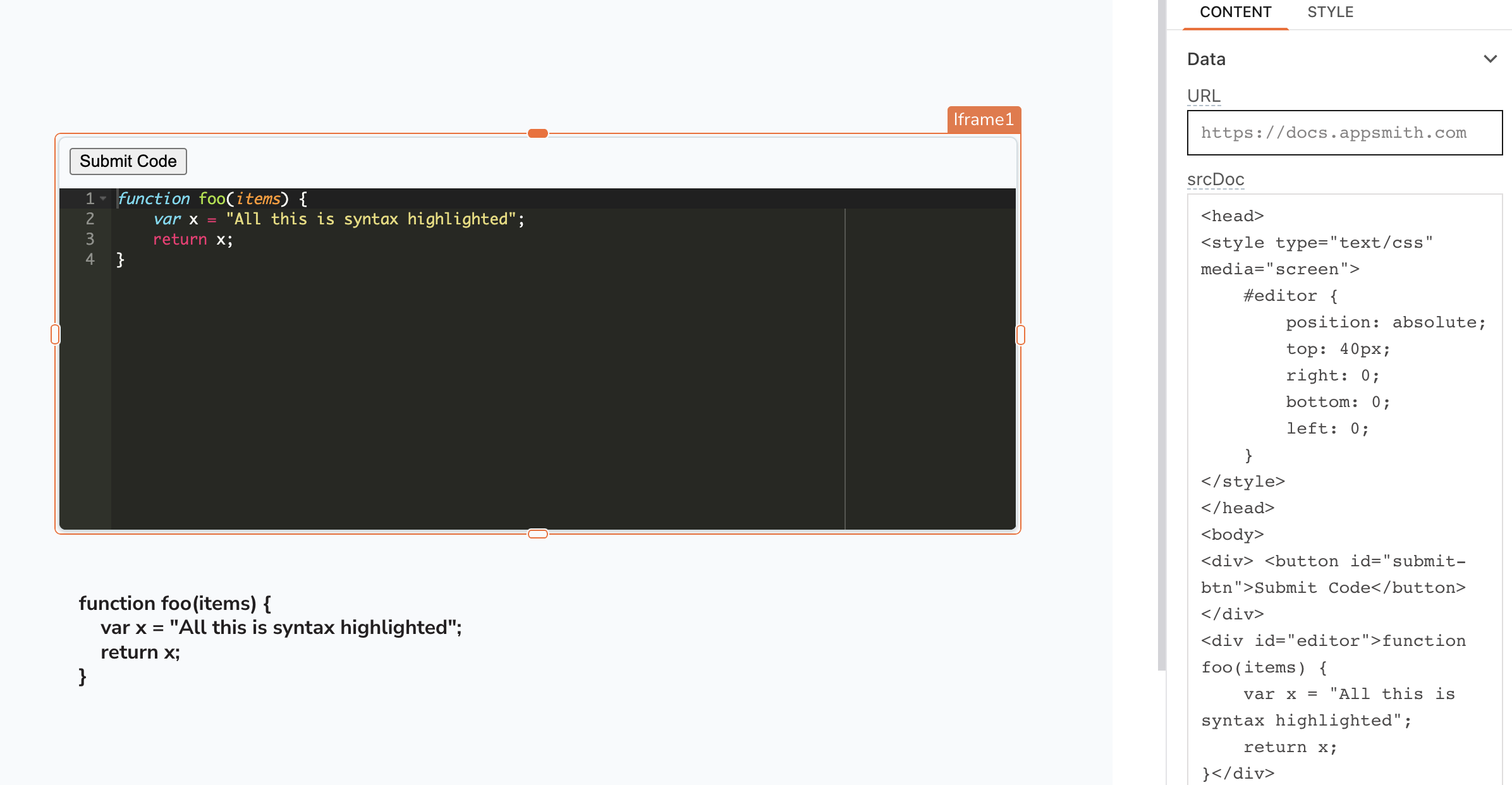Create Custom Widgets Using Iframe
Appsmith offers a wide range of widgets for building applications. Still, sometimes you may need a custom widget for a specific purpose, such as a calendar, accordion, social media widget, etc. In such cases, you can create the widget in HTML or a language like React and display it in the Iframe widget.
Lets create a custom Code Editor Widget with the Ace Code Editor Library.
- In the srcDoc property, add the following code:
<head>
<style type="text/css" media="screen">
#editor {
position: absolute;
top: 40px;
right: 0;
bottom: 0;
left: 0;
}
</style>
</head>
<body>
<div id="editor">function foo(items) {
var x = "All this is syntax highlighted";
return x;
}</div>
<script src="https://cdn.jsdelivr.net/npm/ace-builds@1.19.0/src-min-noconflict/ace.min.js" type="text/javascript" charset="utf-8"></script>
<script>
var editor = ace.edit("editor");
editor.setTheme("ace/theme/monokai");
editor.session.setMode("ace/mode/javascript");
editor.on("change", function() {
// Get the value of the editor and send it to the parent window
var code = editor.getValue();
window.parent.postMessage(code, "*");
});
</script>
This code creates a code editor widget using the Ace code editor library and sends the entered code to the parent window when the "Submit Code" button is clicked.
- Next, add Text widget and sets its Text property to:
{{Iframe1.message}}
This retrieves the entered code from the editor and displays it in a Text widget using the message reference property.
With this setup, users can edit the code in the code editor, and when the submit button is clicked, the entered code would be processed or displayed as desired.